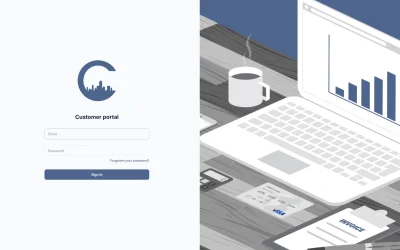Written by City Communications
May 16, 2024

What do the lights on my Openreach ONT mean?
Different router types
If you have a Ultrafast Broadband (FTTP) connection with City communications you will likely have an Openreach modem (or ONT) installed. This modem or ONT connects to a fibre optic cable, which runs directly to your property and allows you to access our fibre network for broadband and voice.
There are a few different type of Openreach modem (or ONT). They will all do the same job, but the type and number of lights differs between devices.
PON and LOS lights
PON solid green – The fibre optic link to your local Openreach exchange is working and recognises your Openreach fibre modem (or ONT).
Check that the physical connection at both ends of the cable between the Openreach fibre modem and router. Try a new ethernet cable if required.
PON flashing and LOS off – Openreach fibre modem (or ONT) is communicating with the exchange for your service verification.
Wait until light turns solid green.
PON off, or PON and LOS both flashing – Your bibre optic link is not connected or there’s a problem between your property and the local exchange.
Check that the thin white fibre optic cable coming into your Openreach fibre modem (or ONT) is correctly inserted and not showing any signs of damage. Turn the Openreach fibre modem’s (or ONT) power off, then back on and wait 5 minutes for the Openreach fibre modem (or ONT) to attempt to reconnect.
Power
No light – The Openreach fibre modem (or ONT) is off.
Check the mains plug is in.
Green – If the light is green the Openreach fibre modem (or ONT) is on.
LAN or PORT1-PORT4
Lights on – There is a Ethernet connection between your Openreach fibre modem (or ONT) and your router.
Lights blinking – Data is being transmitted through the port.
Lights off – Ethernet cable to router is not inserted or broken.
Check the cable connection at both ends. Try a new Ethernet cable if needed.
Interested in Business Broadband?
Get a consultation from one of our experts
Related Articles
Christmas 2025 Opening Hours
As the festive season approaches, we would like to update all our clients on our operating schedule over the Christmas and New Year period. While...
How to change ringtone and adjust volume on a Poly Edge E220 | E350
Learn how to quickly change the ringtone and adjust the volume on your Poly Edge E220 or E350 handset.
Manage Your Account Easily with Our New Online Billing Portal
We are pleased to announce we have launched a new online billing portal, making it easier than ever for customers to manage their accounts.