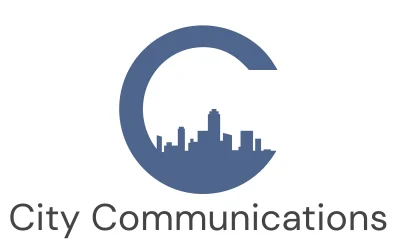The Yealink T43U is a modern SIP phone included in all City Cloud Phone packages. It supports Wi-Fi connectivity, allowing you to connect without an Ethernet cable. This is ideal for offices with limited network ports, Wi-Fi-only setups, or simply to maintain a tidy, cable-free workspace.
To enable Wi-Fi on the T43U, you’ll need a Yealink Wi-Fi USB dongle (WF50). Just plug the dongle into one of the two USB ports on the back of the phone.
If you’re also using an expansion module, it’s recommended to plug the Wi-Fi dongle into the upper USB port.
Please note:
The Yealink T43U supports Power over Ethernet (PoE). If you’re not connecting via network cable, you’ll need to power the phone using the included power supply.

Need help with City Cloud Phone?
Turning on Wi-Fi
Once the WF50 dongle is inserted, the phone will prompt you to scan for available Wi-Fi networks. Press OK to enable Wi-Fi and begin scanning.

To enable or disable Wi-Fi manually:
- Go to Menu > Settings > Basic Settings > Wi-Fi
- Select On or Off
- Press Save
The phone will then scan for available wireless networks.
Connecting to a Wi-Fi Network
To connect:
- Go to Menu > Settings > Basic Settings > Wi-Fi
- Highlight Available Network(s) and press Enter. If no networks appear, press Scan
- Select the network you want to join and press Connect
- Enter the Wi-Fi password if prompted, then press OK
A Wi-Fi symbol will appear next to the network name once connected. The status on the idle screen will show Connected.
To disconnect, select the network again and press Disconnect.

Using Wi-Fi Protected Setup (WPS)
WPS offers a quick method of connecting, but it is considered less secure and should only be used when necessary. Disable it on your router when not in use.
There are two WPS options:
Push Button Configuration (PBC)
- Go to Menu > Settings > Basic Settings > Wi-Fi
- Press the WPS soft key and choose WPS
- You will see “WPS has been activated, connect in 120s”
- Press the WPS button on your router
- If successful, a Wi-Fi icon will appear next to the network name
PIN Method
- Go to Menu > Settings > Basic Settings > Wi-Fi
- Press the WPS soft key and select WPS-PIN
- A PIN will be displayed on the screen
- Log into your router’s admin page and enter the PIN in the WPSsection
- Press OK on the phone to begin the connection
Connection may take a few minutes. Your router should confirm when it is successful.
Adding a Hidden Network Manually
If your router does not broadcast its SSID, the network will not appear in the available list. You can still connect by adding it manually:
- Go to Menu > Settings > Basic Settings > Wi-Fi
- Highlight Known Network(s) and press Add
- Enter the network details:
- Profile Name (a name you assign)
-
SSID (the network name)
-
Security Mode (e.g. WPA2-PSK, WEP or None)
-
Password if required
- Press Save
The network will be saved in the Known Network(s) list.
Understanding Available and Known Networks
Once Wi-Fi is switched on, you will see two options:
-
Available Network(s) are networks currently in range.
-
Known Network(s) are networks the phone has connected to previously. The phone can store up to five known networks.
The T43U will reconnect to the highest priority known network automatically when Wi-Fi is turned on again.
Viewing Network Information
To view Wi-Fi details:
-
Go to Menu > Settings > Basic Settings > Wi-Fi
-
Highlight Available Network(s), select a network and press Detail
-
If connected, you can also go to Wi-Fi Status to see information about the active connection
Managing Known Networks
The phone stores up to five known networks and prioritises them automatically.
To manage these:
- Go to Menu > Settings > Basic Settings > Wi-Fi > Known Network(s)
- Press Option to:
- Edit a network profile
- Move Up/Down to change connection priority
- Delete or Delete All to remove saved profiles
If you delete a network, you will need to reconnect manually next time.
Looking for a Cloud Voice system?
Related Articles
Unlock Seamless Connectivity with the Powerful Cisco ATA 191 and City Cloud Phone
Connect analogue devices to cloud telephony with the Cisco ATA 191 and City Cloud Phone. Upgrade seamlessly and keep your existing equipment.
End-of-Life for Selected Yealink Devices on City Cloud Phone
Unfortunately, we must announce a number of Yealink devices will reach End of Sale / End of Life and will no longer be supported on the City Cloud Phone platform from 20th October.
New Poly Edge Phones for City Cloud Phone
City Communications is pleased to introduce the new line of Poly Edge handsets and accessories, now available for seamless integration with the City Cloud Phone system.